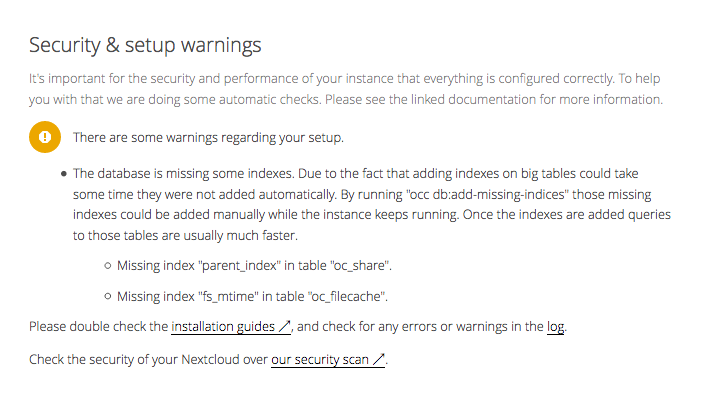My home server (a Minisforum system-on-a-chip PC) happily ran Debian without a monitor attached. (I access it via SSH.) Recently, I had reason to switch to Ubuntu Server 22.04 LTS and was perplexed to find that the system would not boot without a monitor attached.
I searched in vain for a way to edit my BIOS or GRUB settings that might fix the problem. Then I came across the suggestion to use an HDMI dummy plug. (My home server has a single HDMI display port.) That was the solution that worked for me.
For a few euros, I obtained a small Fueran HDMI plug that convinces my computer that it has a display attached, and now it runs Ubuntu Server as expected. A built-in LED emits a soft green glow.

I had previously only run Ubuntu Server on cloud servers, where I naturally never encountered any such problem. So, I’m mentioning the solution that worked for me on my local, physical PC in the hope that it might be of use to anyone else who encounters the same difficulty.
PS: If you know a way to solve this issue without a dummy HDMI plug, I would be interested to know your thoughts on this matter.